반응형
In responding to the demand of Synchronized Face-to-Face & Remote classes under the pandemic situation, WKU IT Department provide Classroom Camera and Microphone. Here is the guide of "how to use them to deliver the Face2Face and Remote Classes at the same time by using technical supports.
==================
2022. Feb. 10: Guide from WKU IT Department
Dear All Faculty
Some students would not come to school have face to face class in the coming term because of COVID-19 pandemic. For these students also can attend class normally. IT department installed camera and mic in every classroom during winter holiday. Faculty could use camera and mic to have online class through Zoom or Blackboard in campus classroom. Please follow the guide to start online class if you need.
- Turn on the power by your campus card in classroom and all device will be automatically power on.
- Connect the USB cable to your laptop. (Mic is placed on the podium table. Do not move the Mic. Camera is in the back of the classroom)
- Start your online class by Zoom or Blackboard.
- You can control the camera by the remote controller.
- Please see the instruction below to sign up Zoom by your Kean US Email.https://wku.kf5.com/hc/kb/article/1522325/
- Please access www.zoom.us to learn how to use Zoom.
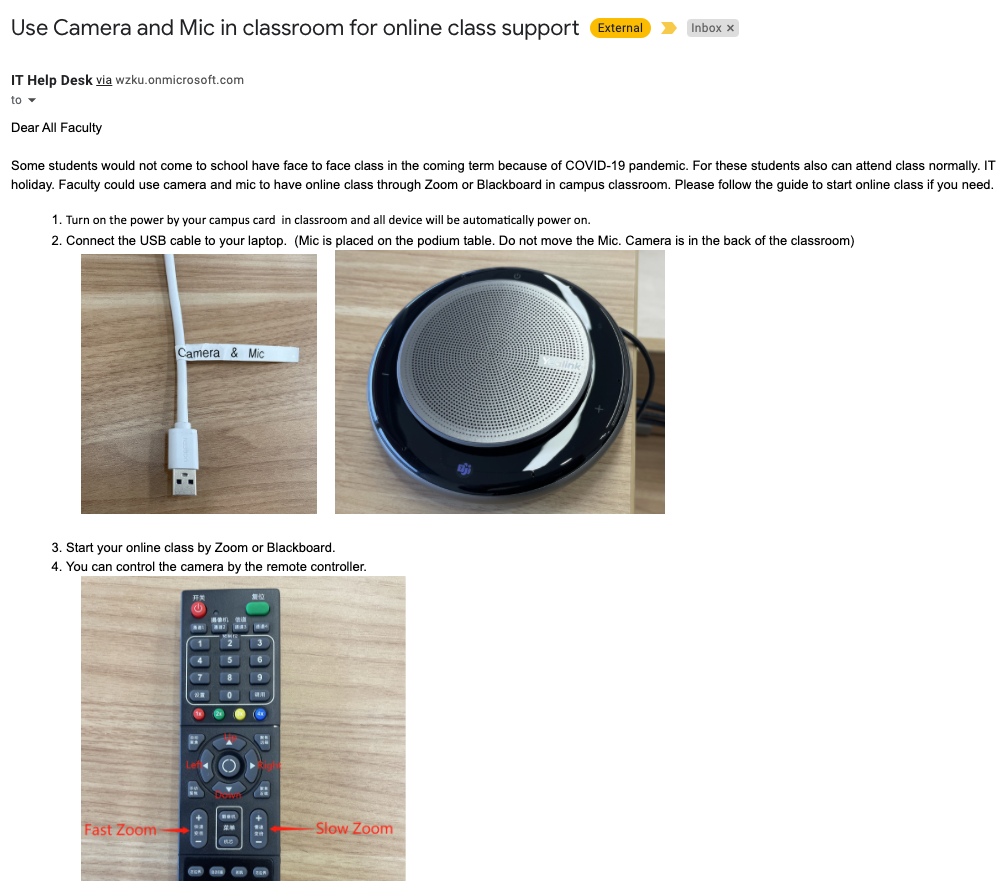
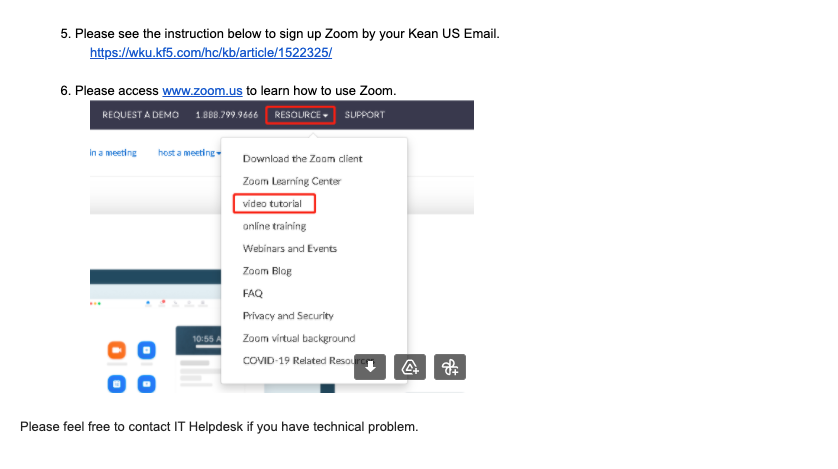
===========
2022. Feb. 10: Guide from WKU IT Department: How to use camera and Mic.




댓글